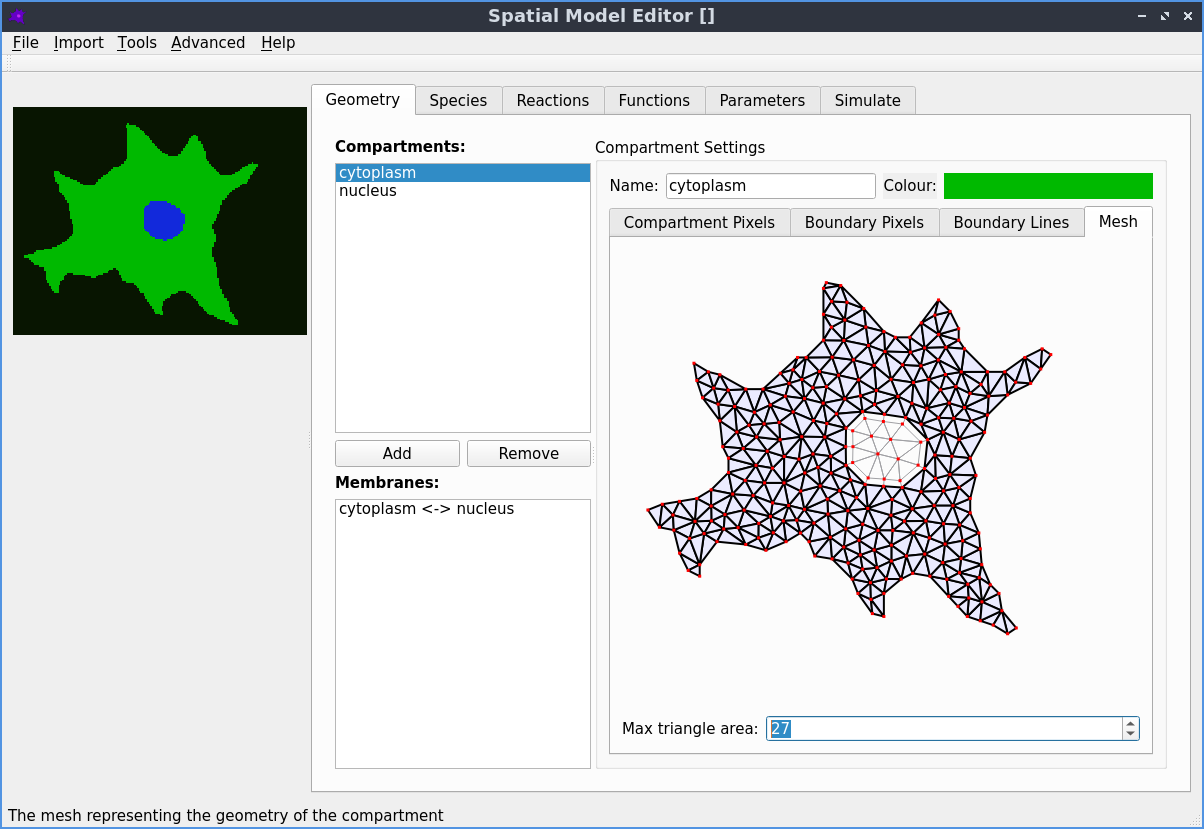Installation and Usage
Usage
There are three different ways to use dune-copasi:
Graphical User Interface
The Spatial Model Editor
is a user friendly GUI editor to create and edit 2D
spatial Systems Biology Markup Language (SBML)
models of bio-chemical reactions. Additionally, it can simulate them with dune-copasi. A big
advantage of this package is that is tailored for biologists and is available
with just a pair of clicks on the major plataforms. Find more information
here!
Configuration File
In this form, dune-copasi provides one executable for single compartment
systems (dune-copasi-sd) and another one for multiple compartment systems
(dune-copasi-md). Both executables expect one INI configuration file
which shall contain all the information to perform the simulation.
dune-copasi-md config.ini
Find more information about available configurations on the Parameter Tree documentation. This form may be installed in one of the following procedures:
Application Programming Interface
The dune-copasi C++ objects may be consumed by other programs in order
to generate custom simulation rules, to couple intermediate steps with other
tools, or to implement another GUI, etc. In such a case, dune-copasi must be
available in development mode and the downstream library is expected to
consume the library by using the
CMake build system and use the C++ objects in code.
This form is available on:
Installation
Graphical User Interface
To install the Spatial Model Editor, please refer to its installation instructions:
Docker Runner
The easiest form to use our executables for INI usage, is by using a Docker Container. There, the software is boundled such that no installation other than docker is required.
Install Docker
First, get and install Docker following the docker installation instructions.
Prepare a working directory
To be able to easily share data between your operating system and the docker
container, prepare a working directory with read/write rights to other users
(e.g. a folder named dune-copasi):
mkdir -m o+rw dune-copasi && cd dune-copasi
This working directory will be accessible to your text editor, paraview as
well as to the dune-copasi-md executable inside the docker container. Thus,
move or create your configuration files into it at will.
# setup/write ini and input files for dune-copasi...
nano config.ini
Run the program
Here, you may pull and run this version container for from our
GitLab registry.
To do so, call the docker container with a configuration
file config.ini using one of the following commands on the terminal:
- Multi Domain
- Single Domain
docker run -v $PWD \
registry.dune-project.org/copasi/dune-copasi/dune-copasi:v1.0.0\
config.ini
docker run -v $PWD \
--entrypoint=dune-copasi-sd \
registry.dune-project.org/copasi/dune-copasi/dune-copasi:v1.0.0\
config.ini
The results of those computations will be written on current
directory as mentioned above. For more information about running docker images,
visit the docker run documentation.
Debian/Ubuntu and macOS Packages
For Debian/Ubuntu/macOS users that want to make use of dune-copasi
with INI usage, installation is as simple as:
- Debian/Ubuntu (apt)
- macOS/Linux (brew)
curl -fsSL https://gitlab.dune-project.org/copasi/dune-copasi/-/jobs/artifacts/v1.0.0/raw/packages/dune-copasi-runtime.deb?job=build:debian_clang -o dune-copasi-runtime.deb
apt install ./dune-copasi-runtime.deb
brew tap dune-copasi/tap
brew install dune-copasi@1.0
Once installed, the programs dune-copasi-sd and dune-copasi-md will be
available on the command line:
dune-copasi-md config.ini
To remove the package call the following command on the terminal
- Debian/Ubuntu (apt)
- macOS/Linux (brew)
apt remove dune-copasi-runtime
brew uninstall dune-copasi@1.0
Docker Build
Advanced users, who may want to make modifications the dune-copasi
code but do not to install all the dependencies may opt for a docker build. In
this case, you must download the dune-copasi source code, modify it, and build
a new local docker image:
# fetch source code from git
git clone ssh://git@gitlab.dune-project.org:22022/copasi/dune-copasi.git
# checkout the branch you want to modify (e.g. v1.0.0)
git checkout v1.0.0
# enter dune-copasi directory
cd dune-copasi
# modify source code at will
# ...
# build a new docker image from modified code (tag: dune-copasi)
docker build -t dune-copasi .
This will build all dune dependencies as well as the new modified version of
dune-copasi. Then, follow the Docker runner guide to run
the new image with tag dune-copasi.
Manual Installation
Finally, to locally build and install dune-copasi we requires to obtain, compile
and install a variety of dependencies.
Operating Systems and Compilers
The manual installation is known to compile and run under Debian/Ubuntu, macOS, and Windows. In all three cases with Clang and GCC based compilers. It is however, known to not be compatible with Microsoft Visual Studio.
Dependencies
The following list of software is required to install and use dune-copasi:
| Software | Version/Branch |
|---|---|
| CMake | >= 3.1 |
| C++ compiler | >= C++17 |
| libTIFF | >= 3.6.1 |
| muParser | >= 2.2.5 |
| dune-common | == 2.7 |
| dune-geometry | == 2.7 |
| dune-grid | == 2.7 |
| dune-uggrid | == 2.7 |
| dune-istl | == 2.7 |
| dune-localfunctions | == 2.7 |
| dune-functions | == 2.7 |
| dune-logging | == 2.7 |
| dune-multidomaingrid | == 2.7 |
| COPASI/dune-typetree | support/dune-copasi-v1.0.0 |
| COPASI/dune-pdelab | support/dune-copasi-v1.0.0 |
Notice that some required dune modules are forks of original repositories and are placed under the COPASI namespace on the DUNE GitLab.
Dune Options File
An important part of the installation procedure is to tune the build system
flags to accommodate the build to your system. This is done via the dune options
file.
In essence, is just a bash script that sets different flags (mainly the flags
for CMake CMAKE_FLAGS). While the dune project usually leaves this open for the user, we
provide a dune-copasi.opts file with sensible default options for the main
operating systems.
This file can be called to show the current configuration:
./dune-copasi.opts
There are two form to add flags to the dune-copasi.opts file:
- Setting environmental variables starging with
CMAKE_andDUNE_. These variables will be automatically included into the list of cmake flags.
export CMAKE_INSTALL_PREFIX="/path/to/install/prefix/"
export CMAKE_GENERATOR="'Ninja'"
./dune-copasi.opts
- Appending new flags into the
CMAKE_FLAGSvariable in thedune-copasi.optsfile (care must be taken to scape quotes):
echo 'CMAKE_FLAGS+=" -DCMAKE_INSTALL_PREFIX=/path/to/install/prefix/"' >> dune-copasi.opts
echo "CMAKE_FLAGS+=\" -DCMAKE_GENERATOR='Ninja'\"" >> dune-copasi.opts
./dune-copasi.opts
For more information about the possible options and the dune options file, check out the dune installation documentation and the build system documentation.
Installation
The first four dependencies can be obtained by your preferred package manager in unix-like operating systems. e.g.
- Debian/Ubuntu (apt)
- macOS/Linux (brew)
apt update
apt install cmake gcc g++ libtiff-dev libmuparser-dev git
brew update
brew install cmake gcc libtiff muparser git
The required DUNE modules (including dune-copasi) can be obtained via
internet by using git. For smooth installation, is
better place all the dune modules within the same directory.
Notice that this procedure assumest that you don't have previous installation of DUNE in your system. If that's the case, uninstall DUNE before continouing, otherwise, version conflicts may be difficult if not impossible to resolve.
# prepare a folder to download and build dune modules
mkdir ~/dune-modules && cd ~/dune-modules
# fetch dependencies & dune-copasi in ~/dune-modules folder
git clone -b releases/2.7 https://gitlab.dune-project.org/core/dune-common
git clone -b releases/2.7 https://gitlab.dune-project.org/core/dune-geometry
git clone -b releases/2.7 https://gitlab.dune-project.org/core/dune-grid
git clone -b releases/2.7 https://gitlab.dune-project.org/staging/dune-uggrid
git clone -b releases/2.7 https://gitlab.dune-project.org/core/dune-istl
git clone -b releases/2.7 https://gitlab.dune-project.org/core/dune-localfunctions
git clone -b releases/2.7 https://gitlab.dune-project.org/staging/dune-functions
git clone -b releases/2.7 https://gitlab.dune-project.org/extensions/dune-multidomaingrid
git clone -b releases/2.7 --recursive https://gitlab.dune-project.org/staging/dune-logging
git clone -b support/dune-copasi-v1.0.0 https://gitlab.dune-project.org/copasi/dune-typetree
git clone -b support/dune-copasi-v1.0.0 https://gitlab.dune-project.org/copasi/dune-pdelab
git clone -b v1.0.0 https://gitlab.dune-project.org/copasi/dune-copasi
# apply patches
git apply -C dune-common dune-copasi/.ci/dune-common.patch
Then, build and install the DUNE modules with the dunecontrol script:
# choose an installation path (this is read by the 'dune-copasi.opts' file)
export CMAKE_INSTALL_PREFIX=/opt/dune/
# configure and build dune modules (go grab a coffee)
./dune-common/bin/dunecontrol --opts=dune-copasi/dune-copasi.opts all
# install binaries and libraries (may require sudo)
./dune-common/bin/dunecontrol --opts=dune-copasi/dune-copasi.opts bexec make install
# remove source and build files
cd ~ && rm -r ~/dune-modules
# include dune binaries into your path
echo "export PATH=${CMAKE_INSTALL_PREFIX}/bin:\$PATH" >> $HOME/.bashrc
For further information on dune module installation process, please check out the dune-project web page.
Run the program
Once installed, the programs dune-copasi-sd and dune-copasi-md will be
available on the command line:
dune-copasi-md config.ini
Importing CMake targets
If you additionally want to use the API for
development, you must find and consume the CMake targets from dune-copasi
in your project as follows:
# ...
find_package(dune-copasi IMPORTED REQUIRED)
target_link_libraries(my_app PRIVATE dune-copasi::dune-copasi)
# ...
If dune-copasi was installed on a custom directory
(e.g. using CMAKE_INSTALL_PREFIX=/opt/dune), it may be possible that you need to
pass such directory to the CMAKE_PREFIX_PATH when building the project. This way,
CMake can find our targets and configuration:
cmake -DCMAKE_PREFIX_PATH:PATH=/opt/dune /path/to/app/source/